Side Profiles
Side profiles are a method of producing 3D contours from 2D shapes, by creating radii and slopes.
Side profiles are created by manipulating the
The files side profiles.cb and heart-shaped-box.cb, in the CamBam samples folder illustrate various uses of side profile operations.
Properties
|
|
|
|
|
A value that controls the selected side profile method. |
|
|
When Set |
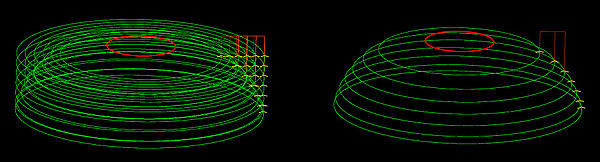
Adjust Cut Width = True |
Adjust Cut Width = False |
The sign of the
Below are some examples of various combinations of side profile methods, value signs and profile inside/outside settings.
These images were created from the side profiles.cb sample file.
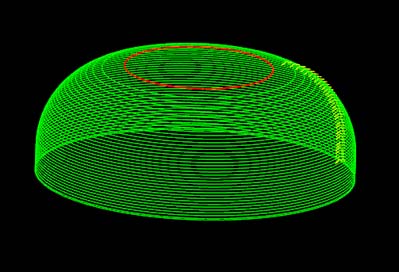 Method=CovexRadius, Value=+Ve, Profile=Outside |
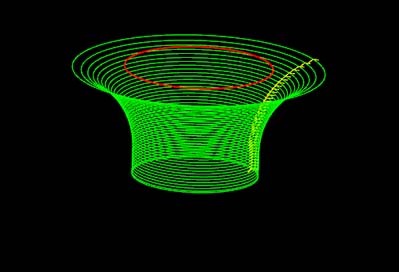 Method=CovexRadius, Value=-Ve, Profile=Outside |
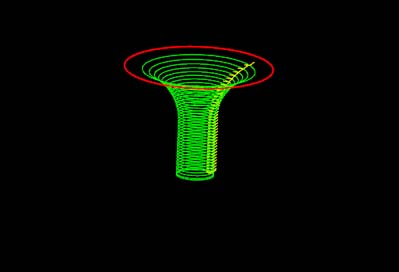 Method=CovexRadius, Value=+Ve, Profile=Inside |
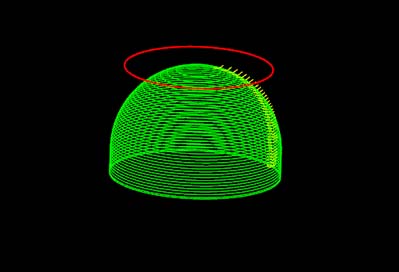 Method=CovexRadius, Value=-Ve, Profile=Inside |
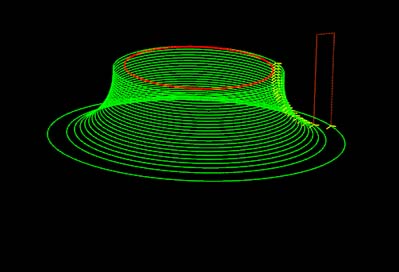 Method=ConcaveRadius, Value=+Ve, Profile=Outside |
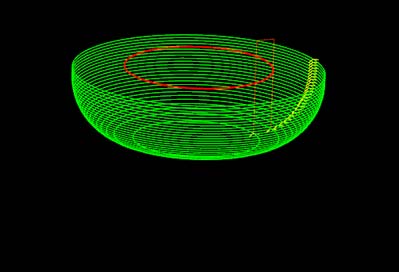 Method=ConcaveRadius, Value=-Ve, Profile=Outside |
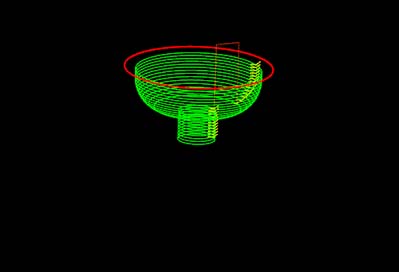 Method=ConcaveRadius, Value=+Ve, Profile=Inside |
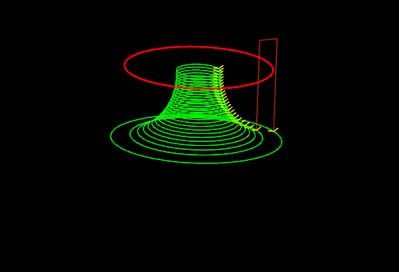 Method=ConcaveRadius, Value=-Ve, Profile=Inside |
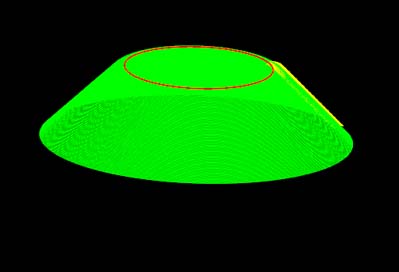 Method=Slope, Value=+Ve, Profile=Outside |
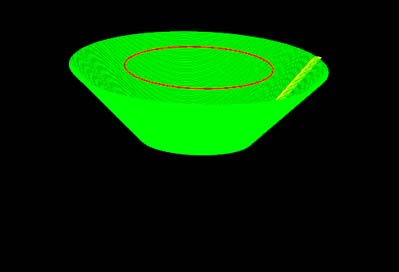 Method=Slope, Value=-Ve, Profile=Outside |
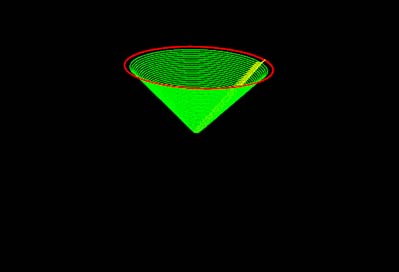 Method=Slope, Value=+Ve, Profile=Inside |
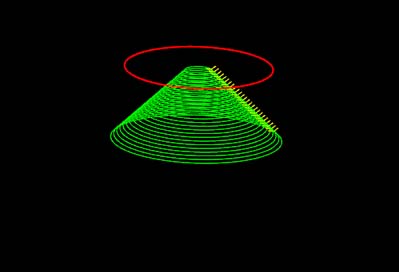 Method=Slope, Value=-Ve, Profile=Inside |