Drawing Dimensions / Units
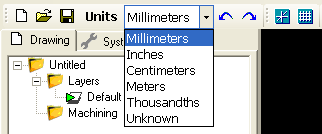
The current drawing’s units can be changed from the drop down list on the toolbar.
After changing the drawing units, CamBam may prompt:
‘Would you also like to change the default units for new drawings?’
If Yes is clicked, then the selected units will become the default drawing units.
If No is clicked, the current drawing’s units will change but the default settings will remain unchanged.
Note: Changing the drawing units will not change the size of the drawing objects, only the units that the objects are measured in.
To scale objects, use the Transform - Resize command.