User Interface
This section introduces parts of the CamBam user interface and explains some terminology used.
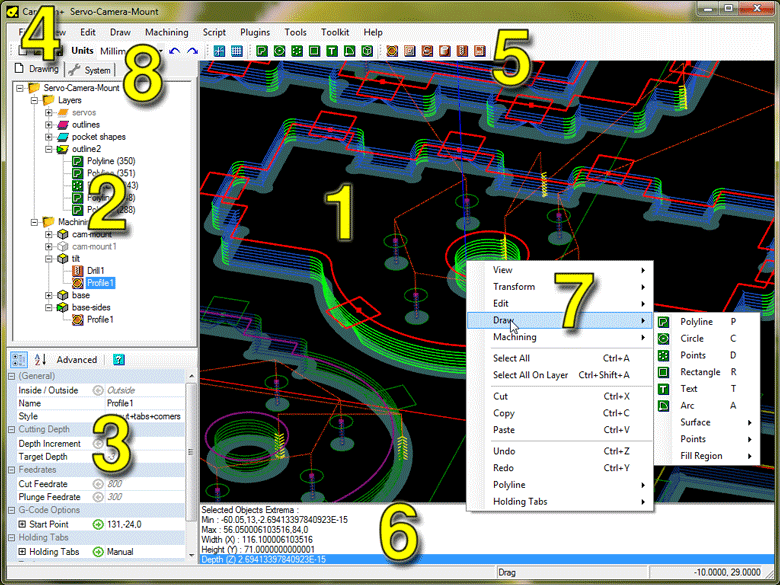
1. Main Drawing Window3D View of the current drawing and toolpaths. |
5. Tool BarShort cuts to commonly used tools and settings. |
2. Drawing Tree ViewShows all layers, drawing objects and machining operations (mops) in the current drawing. |
6. Message WindowErrors, warnings and informational messages are displayed here. |
3. Object Property WindowDisplay and edit properties of objects that are selected in the drawing window or drawing tree. |
7. Drawing Context MenuMenu for commonly used routines and operations applicable to selected objects. |
4. Main Menu BarMain menus for the application. |
8. System TabProvides access to settings common to all drawings such as general configuration settings, tool libraries, machining styles and post processors. |