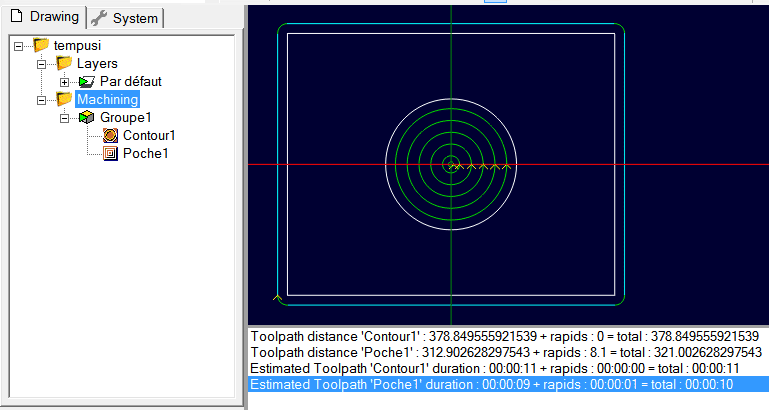Generating Toolpaths and GCode
CamBam uses CAM machining operations to generate toolpaths and machining instructions. CAM operations are sometimes referred to as MOPs (machining operations).
The following CAM operations are currently supported:
 2.5D Profile - Creates toolpaths offset from selected geometry.
2.5D Profile - Creates toolpaths offset from selected geometry.
 Pocketing - Fills a region bounded by geometry to create a pocket.
Pocketing - Fills a region bounded by geometry to create a pocket.
 Engraving - Used to insert toolpaths that follow selected geometry.
Engraving - Used to insert toolpaths that follow selected geometry.
 Drilling - Creates drilling instructions from point list objects.
Drilling - Creates drilling instructions from point list objects.
 3D Surfacing - 3D Meshes can profiled using multi pass roughing or finishing profiles.
3D Surfacing - 3D Meshes can profiled using multi pass roughing or finishing profiles.
Front back and molds are also supported.
 GCode - Gcode files can be imported as machining instructions.
GCode - Gcode files can be imported as machining instructions.
Once the CAM operations are defined, GCode is generated by right clicking the Machining object in the tree view and selecting Create GCode File.
The Create GCode File option is also available by right clicking on each machining operation or each Part. This will generate gcode for just the selected machining operation or part.
If the
Some operations are not taken into account in the calculation ; this is the case of the drilling operation as well machining operations that has been added as plugins (Slotter, Thread milling, V-Engrave, etc …)
For machining operations using nesting, the displayed time is for only one instance of the nesting.
This is only a rough estimate ; for rapids the speed is fixed at about 600 mm/min, the G0 in Z are not taken into account.