CAM Styles
CAM Styles are a way of grouping machining operation parameters into reusable objects to help simplify common machining tasks.
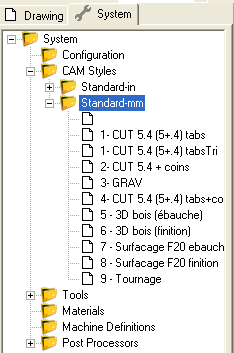
Each machining operation has a
If no style is selected, a default style will be selected automatically.
Note: Styles replace a system of Templates that were used in previous versions of CamBam and provided a similar purpose.
Default, Value and Auto properties
Machining operation and Style properties can have multiple states, indicated by the icon to the right of the property name.
 Default - The value of the property will be taken from the CAM style associated with the machining operation.
Default property values will be displayed in grey italics and will show the default value that will be used.
Default - The value of the property will be taken from the CAM style associated with the machining operation.
Default property values will be displayed in grey italics and will show the default value that will be used.
 Auto - Indicates the property value is to be calculated internally by CamBam, often based on other settings.
Auto - Indicates the property value is to be calculated internally by CamBam, often based on other settings.
For example if the
 Value - The property value has been entered explicitly. In this way, the property is overridden from the value
stored in its parent style.
Value - The property value has been entered explicitly. In this way, the property is overridden from the value
stored in its parent style.
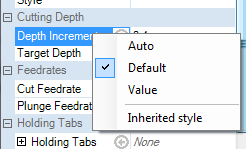
Clicking the value icon to the right of the property name, or right clicking the property, will display a menu where the property value state can be selected. This context menu also contains an Inherited style command. Inherited style invokes a message box showing where the value of the selected property will be taken from.
Property cache conflict alert
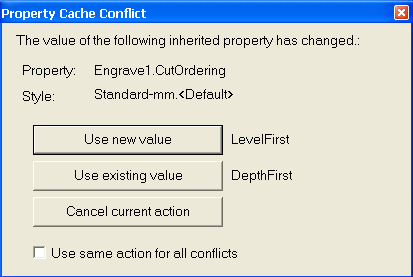
If the result of a
The warning message provides the following options:
- Use new value - the newly calculated default value will be used.
- Use existing value - the old value will continue to be used. This will change the property from a
Default to an explicitValue . - Cancel current action - the old value will continue to be used and left as a
Default , but the current action will be canceled.
If Use same action for all conflicts is checked, the same response will be used whenever a new conflict is detected. This remains in effect until the file is closed. The next time the file is opened, changed default properties will once again be reported.
The cache conflict alert was added to prevent inadvertent changes to a drawing resulting from changing a style or other dependent system library. In this way, if a drawing is transferred to another computer or sent to another person, it is not necessary to also provide the dependent style definitions, as all the required information will be preserved within the file.
Machine operation, Part and Machining CAM styles
CAM Styles can be specified at the Part level and in the top level Machining folder.
If the
.png)
The default style is the style with an empty name in the style library.
Warning: The default styles are very important for CamBam to function correctly and should not be renamed or removed.
Style definitions and style libraries
Style definitions can be maintained from the CAM Styles section of the System tab.
CAM Styles contain a
If the parent style parameter is not set, the default (blank name) top level style will be used to resolve default properties.
Hint: If the properties in the default CAM style are set as close as possible to the values used by the majority of machining operations encountered, then in many cases, extra CAM styles may not need to be defined at all.
Styles are grouped into style libraries. A style library may be used to group parameters for machining particular materials or different drawing units.
The Machining and Part objects contain a
The style library property can contain the following macros:
{$Material} This will be expanded to the name of the material used in the stock object.
{$Units} This will be expanded to the drawing units abbreviation (e.g. 'mm' for Millimeters and 'in' for Inches).
If no style library is specified, libraries will be searched in the following order:
- {$Material}-{$Units} (if a stock material is defined)
- Standard-{$Units}
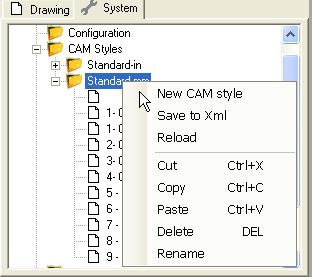
Styles and style libraries can be cut, copied, pasted, deleted and renamed within the System tree. A right click context menu gives access to many of these commands.
Styles can also be moved from one style library to another by clicking and dragging them within the system tree.
If a style library has been modified externally or by another instance of CamBam, the Reload operation will load the latest changes into the current program instance.

The context menu shown when right clicking a style also contains a New CAM style variant option. This will create a new style that inherits its default parameters from the selected ‘parent’ style.
It is also possible to copy settings from machining operations into a style by copying the machining operation to the clipboard, selecting the system tab, right clicking a destination CAM style then selecting Paste format from the context menu. This provides a similar functionality to the Copy MOP to Template operation of previous CamBam versions.